How to Clean my Mac on OS X El Capitan
You won’t regret cleaning pools
of junk files from OS X El Capitan since cleaning Mac hard drive is a
prolific activity and basic start of Mac optimization. However, if you
look deeper into OS X El Capitan disk you will actually find difficult
to identify between useful and junk files. Since looking and identifying
junk files is confusing you might end up removing important files. This
would be a sure short disaster, which is why you should be ensuring a
complete updated backup of the Mac hard drive running OS X El Capitan.
10.11 or to reclaim Mac hard drive spaces, remove junk files, etc. try Mac cleaner software which is available free.
Before you launch cleaning operation on Mac OS X El Capitan,
right-click on the Time Machine icon from top – left of the menu bar and
select BACK UP NOW. Wait for some-time so that Time Machine application performs full backup of your OS X El Capitan hard drive.
Now gather your strength and start Mac cleaning with.

Emptying Trash on OS X El Capitan
You know by pressing “Command + Shift + Option + Delete”
keys, you can clean out all the files from the Trash without the use of
mouse and its right click. This is helpful when you are sure that no
important files exist to be resorted back from the trash. Otherwise
manually take a tour of your trash folder so that you can restore
important files back to their location and proceed with permanent
deletion of files from the trash.

Which of the above trash looks cleaner and better on El Capitan? You decide.
Clean all unwanted files from Download folder
You might be busy in downloading the
best Mac apps or videos for OS X El Capitan but did you remember to move
all the used DMG and zip archive files to trash? Go to the Download
folder and press-hold “Command + I” to get info of Download folder. No
surprises, if you are surprised to check out the Size
of the folder due to presence of unwanted files. Don’t spare a minute to
send all of them to Trash and do empty it for free space collection.
Cleaning iTunes duplicate files
Music files can easily get duplicated in
iTunes but don’t worry because iTunes can help you find them for
removal. It’s very simple, see how: Launch iTunes << Click View << Click Show Duplicate Items.
The iTunes application will list up all the duplicate music files by
name, artists or group items. To remove the duplicate files from the
hard drive you first need to uncheck the original files and keep checked
all the duplicate items. Now click on Edit from iTunes menu bar and click Delete. This is how to you says GOODBYE to duplicate files on iTunes using OS X El Capitan or below versions.
Let me share with you that there is an
otherwise better solution to remove iTunes, iPhoto, iMovies, iWork and
Aperture duplicate files by using Smart Finder application. Though
small, it’s a helpful application that eliminates all kinds of duplicate
files from OS X.
Cleans caches safely from El Capitan
There are pros and cons of removing old
& news caches from Mac hard drive. The plus part is that your Mac OS
X gets good amount of hard drive spaces by removal of large stockpile
of caches. If your Mac hard drive is dying on free spaces, giving you
hiccups or freezing at the best part of your OS X computing then you
shall always go ahead to clean this culprit knows by the name – CACHES.
Additionally, when your Mac hard drive have good amount of free spaces
it will never ever disappoint you with the error message “Your startup disk is almost full” You need to make more space available on your startup disk by deleting files.
My recommendation is to use Stellar
Speedup Mac utility for cleaning out caches from the OS X El Capitan
home folder. This tool reaches to the deeper location of the hard drive
where mouse cursor may not reach. Run this tool now and you will clean
all the junks (including logs, unwanted language files, binaries,
extensions and system junks) from the hard drive. After the use of
Stellar Speedup Mac software all you will be left with a better and
faster OS X El Capitan.
Coming back to the minus part of
deleting the caches is some of the OS X apps, mostly browsers may behave
slower than before. But don’t worry since creation of new and fresh
caches will soon fill up the void.
Uninstalling useless application
Mac hard drive cleaning is incomplete
without uninstallation of unwanted freeware, shareware, widgets and
plugins. Show your Mac OS X that you care for its cleanliness and remove
all sorts of useless and unused software to a location they deserve the
most i.e. TRASH. Let me also remind you again to empty the trash.
Backup Mac OS X and fresh install OS X
Some misery of slowness never ends which
is why you should go for fresh installation of the OS X El Capitan.
Though technical, but simple procedure of cleaning an old copy of
sluggish and freezing Mac and replacing it with new one. This post best
describes the clean installation of OS X El Capitan. Be prepared for an OS X performance evolution and leave me your thoughts.


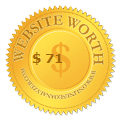











No comments
Post a Comment