How Stellar Phoenix Is Better Than iCare Data Recovery
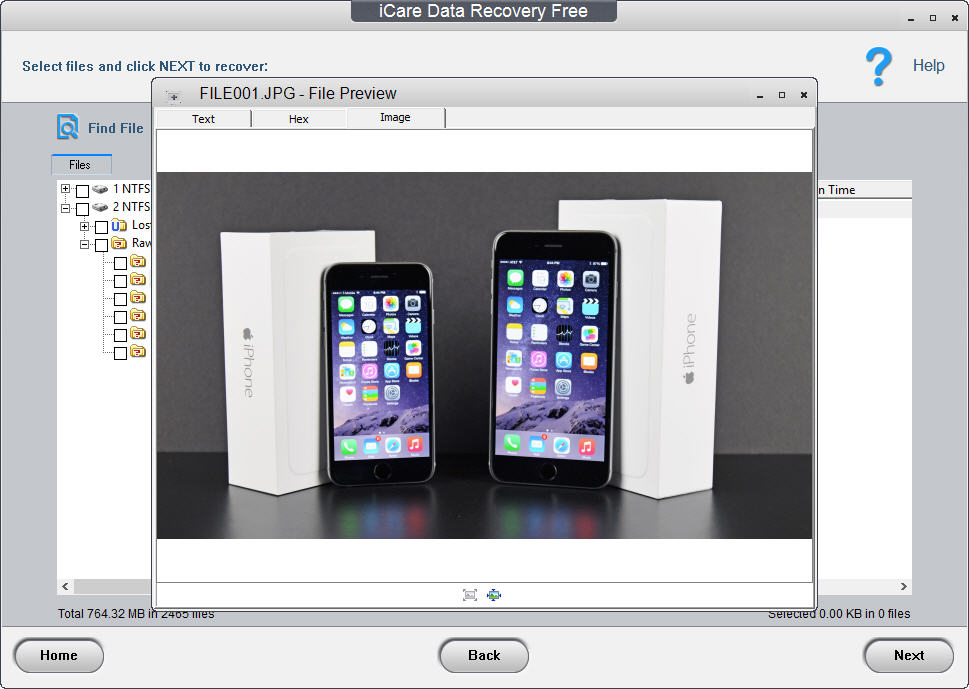
When it comes to the safety of critical data, every organization whether large or small, takes utmost precautions and measures. Important data in the wrong hands can destroy individuals, businesses, as well as entire countries.
Not just theft, data needs to be safeguarded from a number of other mishaps – accidental deletion, formatting, inaccessibility, or corruption for instance. While most users maintain regular redundant backups, and protect their databases with firewalls and anti-viruses, some data threats are just too potent. They can penetrate the strongest of defenses and leave your data exposed. Hence in such risky scenarios, keeping handy trustworthy and proficient data recovery software that can restore every bit of lost information accurately is the only full-proof solution.
When it comes to performing flawless and safe data recovery within a short span of time and at pocket-friendly prices, Stellar Phoenix Windows Data Recovery makes for the ultimate choice. It’s smart, reliable, and efficient. Let us discover some of the best aspects of this product and see how it exceeds other popular data recovery software.
Stellar Phoenix Windows Data Recovery—Free Edition
This powerful utility lets you fight the toughest of data loss situations with ease. It can recover lost, corrupt, or inaccessible data from a number of storage devices and ensure up to 100% recovery results. What’s more, with the tool’s free edition, you can recover up to 1GB data at no cost!
This Windows Data Recovery software stands a league apart owing to its interactive and user-friendly interface and a minimal set of system requirements. Installing it is a breeze and working with it requires no prior technical knowledge. Additionally, impressive features such as multiple scanning modes, file preview support, remote recovery, and more, make this software one of the best Windows Data Recovery applications you can get your hands on.
About iCare Data Recovery Free
iCare Data Recovery free is another software that can restore lost data from various devices smoothly. The free version of this product claims to work in read-only mode so that nothing is written to your storage devices during scanning and the damage isn’t worsened.
iCare Data Recovery provides you with the option to combat various kinds of data loss such as formatting, file system changes, accidental deletion, improper operations, etc. It can restore a wide spectrum of audio, video, and image file formats and is compatible with a number of Windows OS versions.
Though the features of both these products are similar yet Stellar Phoenix Windows Data Recovery stands out as the better choice owing to its easy functioning, powerful scanning, and quick data recovery.
Capabilities Comparison Sheet: iCare Free Vs Stellar Phoenix Windows Data Recovery—Free Edition
|
Capabilities |
iCare Free |
Stellar Phoenix Windows Data Recovery—Free Edition |
| Free Recovery Support | Unlimited GB | Up to 1 GB |
| Scanning Mode | Read-Only Scan & Deep Scan | Quick & Deep Scan |
| Windows Compatibility | Windows 10, 8.1, 8, 7, Vista, XP | Windows 10, 8.1, 8, 7, Vista, XP |
| Supported File System | NTFS, FAT, FAT16, FAT32 | NTFS, FAT, FAT16, FAT32 and exFAT |
| Tech Support | No Free email support | 24*5 |
| Recovers Data from large Drives | Up to 3TB and More | More than 5TB |
|
Features |
iCare Free |
Stellar Phoenix Windows Data Recovery—Free Edition |
| Intuitive User Interface |
Yes
|
Yes
|
| Specific Type of Files Search Support |
Yes
|
Yes
|
| Image Creation |
No
|
Yes
|
| Multiple File Types Support |
Yes
|
Yes
|
| Preview Support |
Yes
|
Yes
|
| Scan Status Detail (Time Required, Time Elapsed, Time Left) |
No
|
Yes
|
| Add New Header/Edit Header |
No
|
Yes
|
| Preview Turn On/Off Feature |
No
|
Yes
|
| By Default Tree View |
No
|
Yes
|
| CD, DVD, or other optical disk Recovery |
No
|
Yes
|
| Multiple DPI Support |
No
|
Yes
|
iCare Free – Step 1: Select Recovery Mode
First, you need to select a recovery mode depending upon requirement (Deleted File Recovery, Deep Scan Mode, or Lost Partition Recovery)
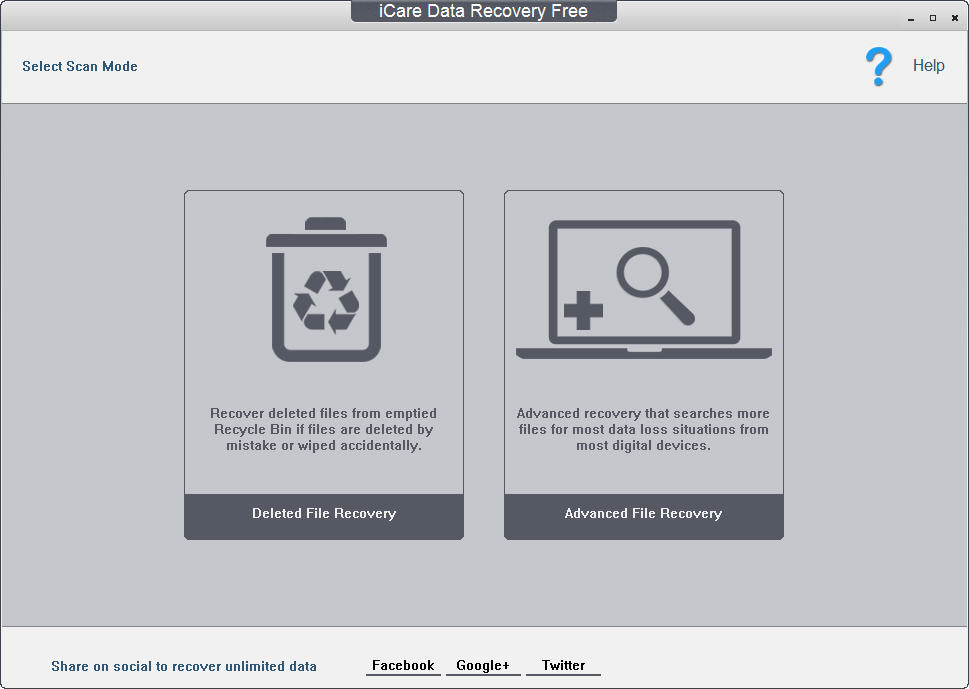
Stellar Phoenix Windows Data Recovery (Free) – Step 1: Select What to Recover
First you need to select the type of data you wish to recover (Everything, Documents / Folders / Emails, or Multimedia)

iCare Free – Step 2: Select Drive
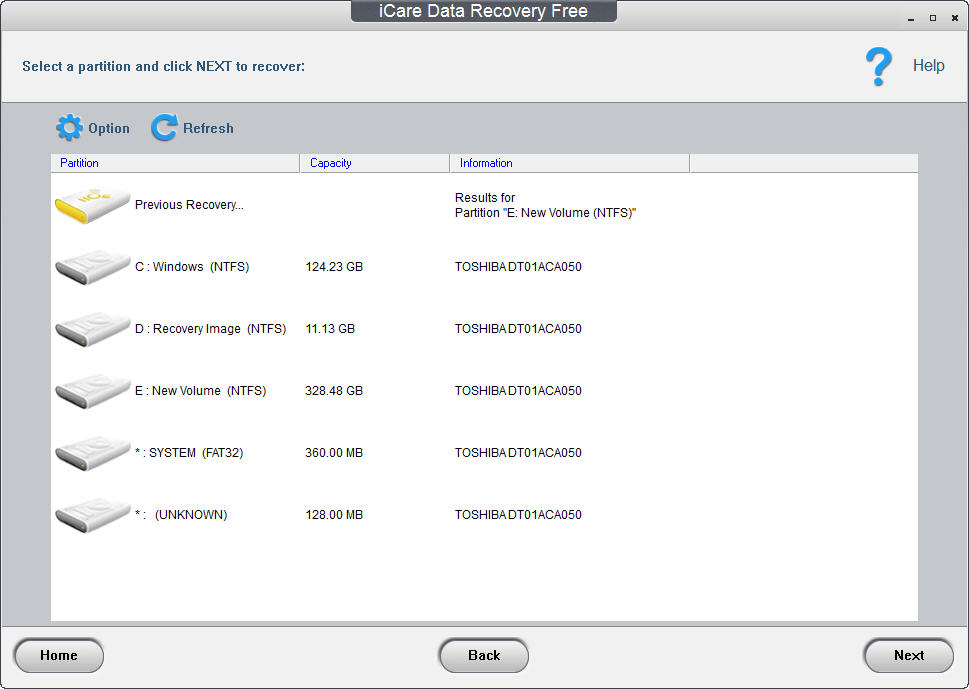
Next, select the drive from which you wish to recover the data and click on the “Next” button to initiate the scan:
Stellar Phoenix Windows Data Recovery (Free) – Step 2: Select From Where to Recover

Next, select a specific location from where you want to recover the data:
iCare Free – Step 3: Wait for Scan to Finish
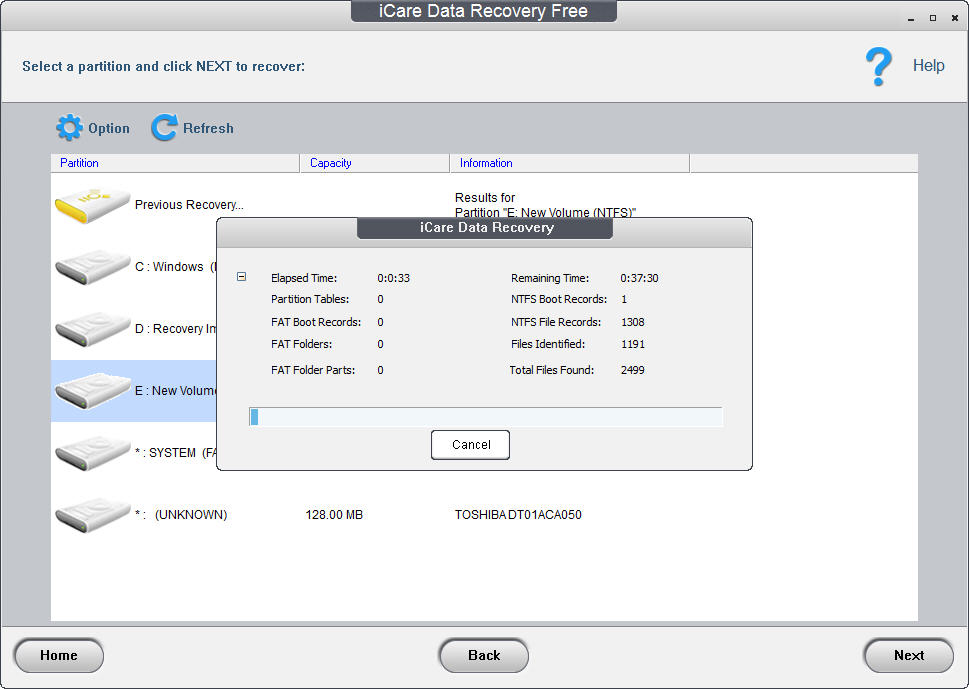
Stellar Phoenix Windows Data Recovery (Free) – Step 3: Wait for Scan to Finish

iCare Free – Step 4: Preview Files
Once the scan completes, all the recoverable data is displayed in tree-view list in on the left panel from which you can select and preview any file.
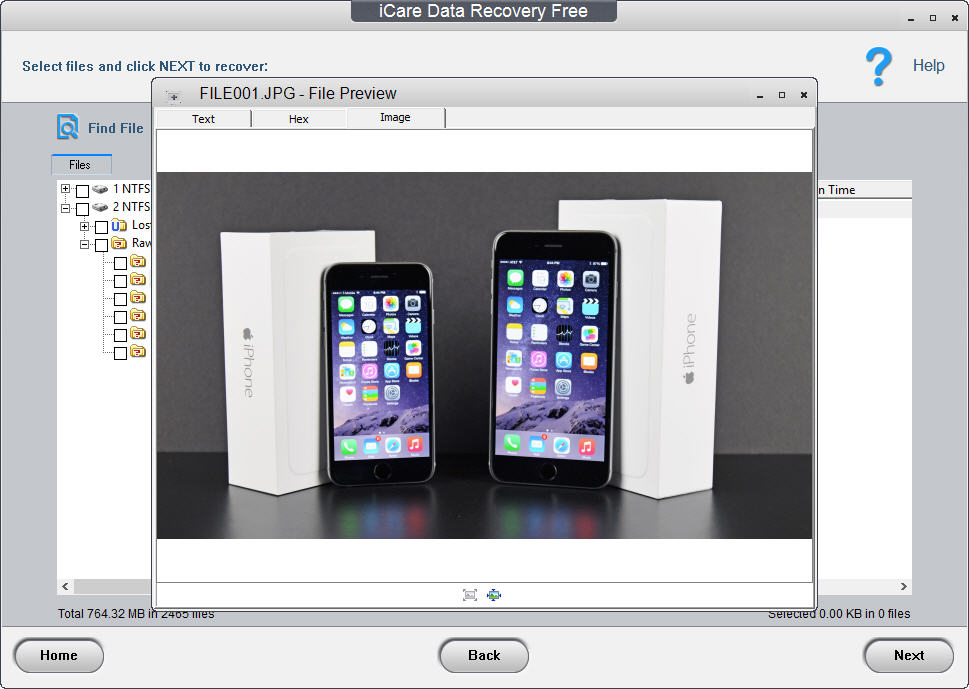
Stellar Phoenix Windows Data Recovery (Free) – Step 4: File Preview
Once the scan completes, all the recoverable data is displayed in a tree-view list on the left panel from which you can select and preview any file:

iCare Free – Step 4: Select Files to Recover and click on ‘Next’
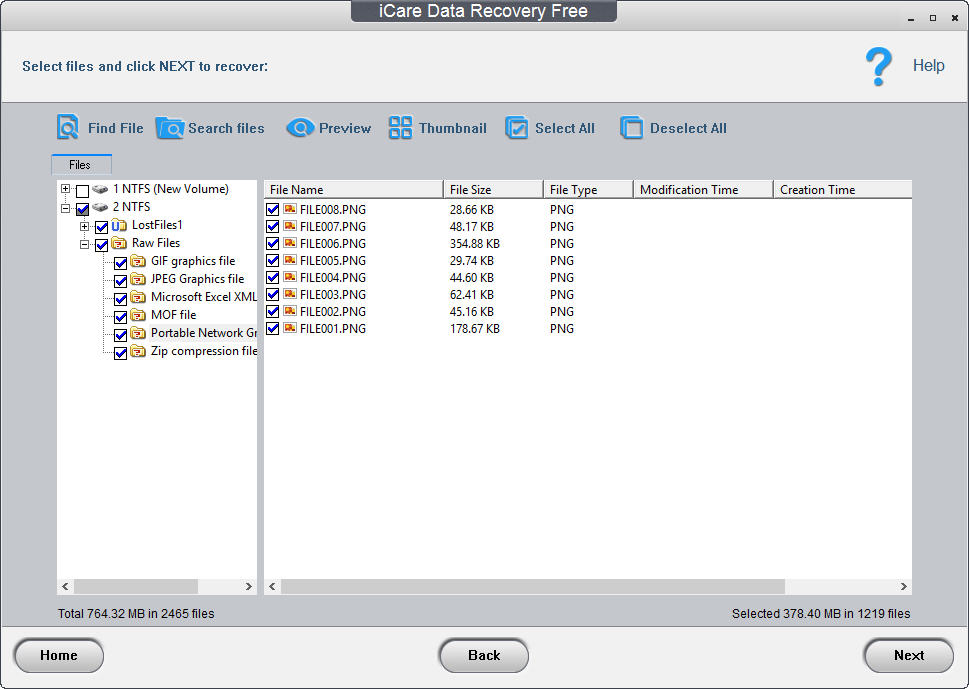
Stellar Phoenix Windows Data Recovery (Free) – Step 5: Select Files to Recover, pick Destination drive and click on ‘Save’

The Final Word
As is clear from the detailed comparison depicted above, both iCare Data Recovery Free and Stellar Phoenix Windows Data Recovery – Free Edition are excellent choices when it comes to reviving lost or inaccessible data. However, there are a few aspects wherein the latter steals the show, specifically when it comes to data recovery from devices with large storage capacity and exFAT formatted drives. Moreover, in terms of features, Stellar Phoenix’s feature set is far superior as compared to iCare’s.
Thus, when investing in a data recovery product, go with the one that has a proven better track record and gives you more value for your money.

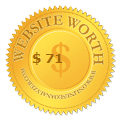











No comments
Post a Comment