How to fix bad sectors in Windows 10, 8, 8,1


Right from the start you should know that the Windows system can’t always fix bad sectors on a damaged hard drive. The OS can indeed detect these sectors and prevent your from placing new data on them.
As you know, if your hard drive has bad sectors, then the data which is saved there might get lost, if of course you can’t manage to restore it.
So, due to the same reason, in the guidelines below I will first show you how to scan your Windows 8 / Windows 8.1 / Windows 10 device in order to check if the hard drive is having bad sectors or not and then I will explain you how to recover these sectors and add data on a new hard drive.
Also note that installing or reinstalling your Windows 8 / Windows 8.1/ Windows 10 system from scratch or choosing to repair or refresh your OS will not fix the bad sectors issues. So, just read the steps from below and decide whether to apply the same or to take your device back to service for technical assistance.
How to Fix Bad Sectors in Windows 10, 8, 8.1
1. Scan for bad sectors
First of all, scan for bad sectors; you can do it in two ways:- Right click on your hard drive – select Properties – choose the Tools tab – select Check – scan drive
- Open an elevated cmd window:
For various PC problems, we recommend to use this tool.
This
tool will repair most computer errors, protect you from file loss,
malware, hardware failure and optimize your PC for maximum performance.
Quickly fix PC issues and prevent others from happening with this
software:
- Download ReimagePlus (100% safe download and endorsed by us).
- Click “Start Scan” to find Windows issues that could be causing PC problems.
- Click “Repair All” to fix all issues.
2. Use Drive Manufactures Utility
- Take out your damaged hard drive.
- Buy a new hard drive and appropriate USB adapters.
- Connect your old hard drive on another computer and check for bad sectors as showed above.
- Then, connect your new hard drive to the same computer.
- Up next use the drive manufacturer’s utility (just follow the on-screen wizard) and clone your old and damaged drive into your new hard drive.
- In the end, place the new hard drive on your Windows 8 / Windows 8.1/ Windows 10 device as you are done.
3. Fix disk errors via Command Prompt
On Windows 10, you can run a disk check using Command Prompt. There are also two more commands that you can use to detect and repair logical and physical issues.- Start Command Prompt as administrator and type the chkdsk C: /f command > hit Enter.
- Replace C with the letter of your hard drive partition.
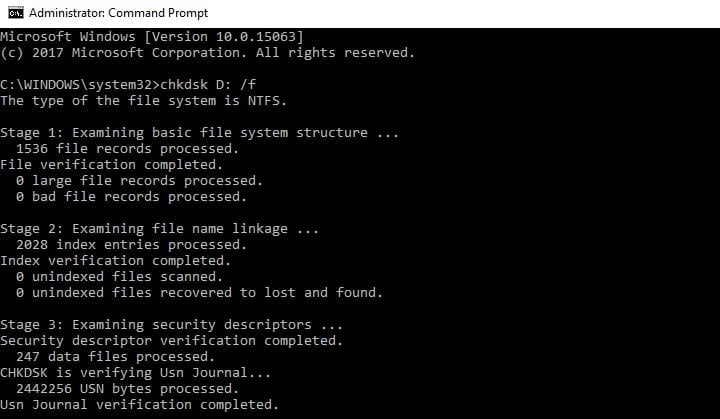
If you do not use the /f parameter, chkdsk displays a message that certain files need to be fixed, but it does not fix any errors. The chkdsk D: /f command detects and repairs logical issues affecting your drive. To repair physical issues, run the /r parameter as well, as shown in the screenshot below.
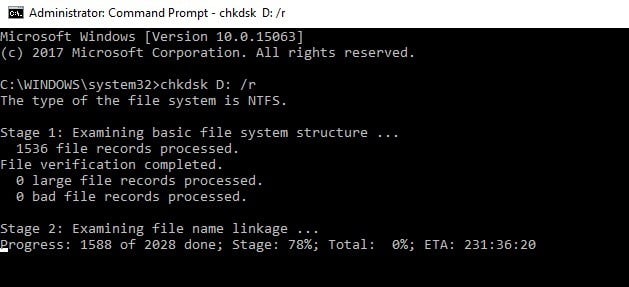
So, there you have it — this is how you can scan for bad sectors on Windows 8, 8.1 and Windows 10 and also this is how you can easily fix bad sectors by yourself.
Do use the comments field from below in case you want to share your thoughts with us and our readers.
Also, if you’ve got additional tips and suggestions on how to fix bad sectors in Windows 10, you can list them in the comments below.
Editor’s Note: This post was originally published in May 2014 and has been since completely revamped and updated for freshness, accuracy, and comprehensiveness.

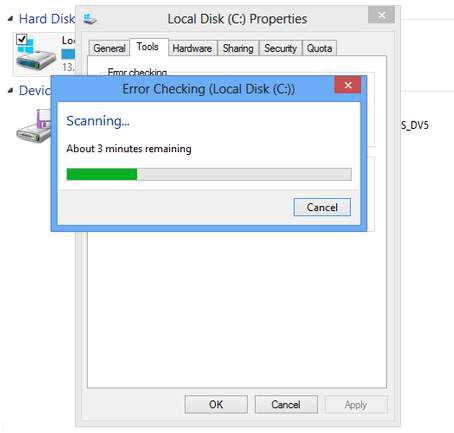
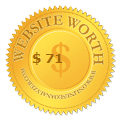











1 comment
If you are looking for using Windows 10 Fax and Scan multiple pages by flatbed scanners or printers, you should know that the Fax and Scan app built-in on Windows 10 computer is a very basic one.
Scanning multiple pages into one document might seem tough if you do not know how to scan multiple pages to pdf windows 10 . If you are one of them who work with documents of many pages regularly, this post is going to help you.
However, it is not very easy to do this work for free. There are a few paid tools that offer you this. In this article, I am going to talk about the tools you need to have to do it along with other tips on different scanners for scanning multiple pages into one PDF. Let’s get started.
Post a Comment